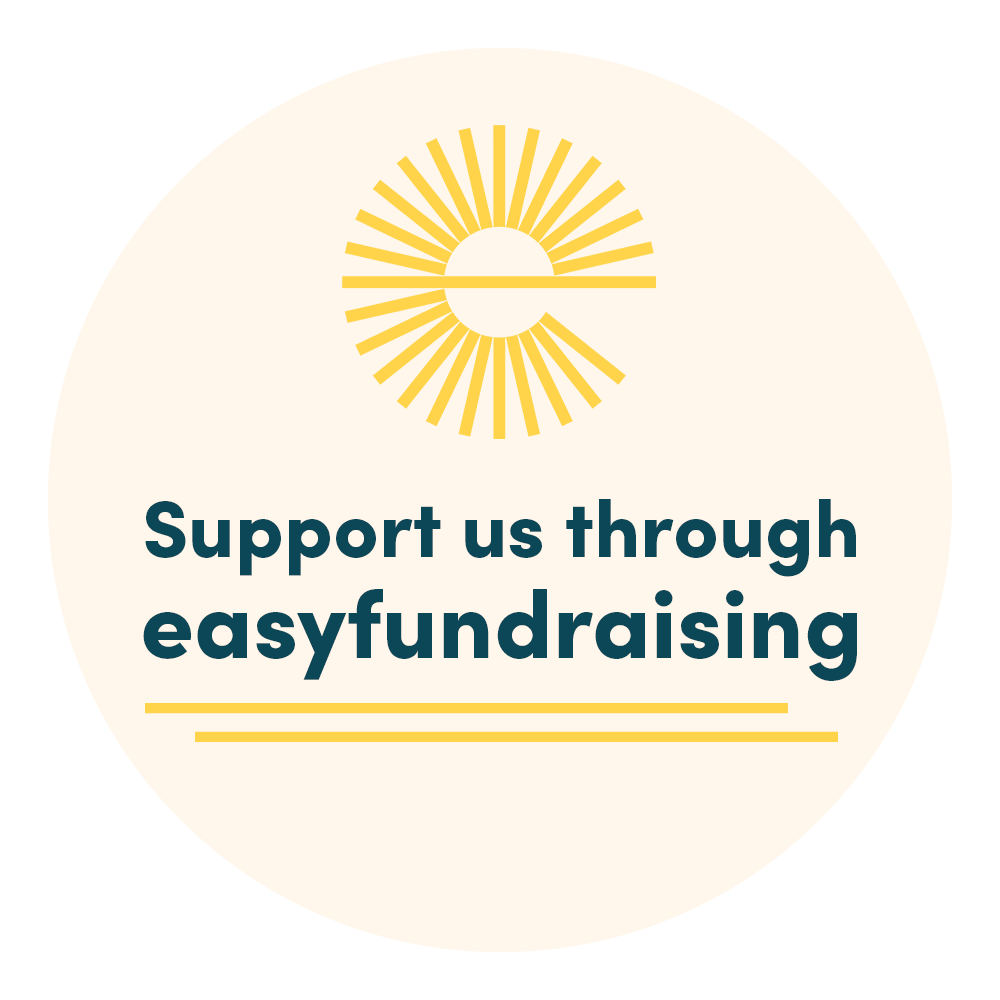How to prevent Leander emails being filed as junk/spam.
Email from Nottingham Leander is our way of communicating with you.
We use Swim Club Manager for this purpose, however, sometimes the emails can get filed as Junk or Spam by your email client. There is nothing WE can do to prevent this, but you can...
How to add our email address to your safe sender's list
(Initally derived from https://freeads.zendesk.com/hc/en-us/articles/203237551-How-to-add-our-email-address-to-your-safe-senders-list)
To make sure you receive emails from Swim Club Manager (SCM) please add
to your email's safe senders list (AKA a whitelist). A safe senders list or whitelist is a list of email addresses that you want to receive email from.
In addition, if you find an email from [email protected] in your spam or junk folder tell your email software that it's not spam by hitting the not spam or not junk button, as that will train your program to allow emails from these addresses in the future.
Here are instructions on how to add email addresses to your safe sender's list for some of the most popular email programs:
AOL
AOL has a Custom Sender List that users can specify. However, to use the Custom Sender List, you must choose to accept mail only from their custom senders or to reject mail only from their custom senders. So, you need to make sure they are set to receive mail from All Senders:
1. Click the Settings link at the top of the page.
2. Choose Spam Controls from the options on the left.
3. Under Additional Spam Filters click Control From Whom I Get Email.
4. A pop-up appears - choose the first option (Allow mail from all senders).
5. Click the green Save button.
Apple Mail for OS X
If an email from [email protected] ends up in your junk mail folder, highlight or open it and click Not Junk at the top of your screen.
Then:
1. Go to Mail > Preferences from your Mail menu
2. Go to the Rules tab
3. Select Add Rule
4. Give this rule a name such as SCM
5. Create a rule that says "If any of the following conditions are met: ‘From’ ‘Contains’” and then paste in “[email protected]”
6. From the actions, select Move message to mailbox Inbox.
7. Click OK
Gmail / Google Mail
First, If you find an email from us in your Gmail spam folder, select our email and click the Not Spam button
1. Next, open an email that you have received from us
2. Click on the little down-pointing-triangle-arrow next to Reply
3. Click Add email to Contacts list
Second,
1. In the web browser go to settings (an option under the cog wheel, on the top right)
2. Select the "Filtered and Blocked Addresses" tab.
3. Press "Create a new filter"
4. In the From field specify [email protected] and press "create filter with this search"
5. On the next screen press "Never sent to Spam".
6. Finally, press "create filter".
Hotmail
To whitelist our address with Hotmail you will need to add [email protected] to your Hotmail Safe List. Here’s how:
1. If you find email from us in your Hotmail junk folder, open the email and click Not Junk
2. Next, check to see if the email address [email protected] is on your Blocked Senders list. If you find on your Hotmail blocked senders list, select it and click on the Remove button.
3. Next, open your mailbox and click Options in the upper right hand corner
4. At the top of the page, click on the Junk E-mail Protection link
5. Next, click on Safe List, which is down near the bottom
6. Copy and paste [email protected] where it says Type an address or domain
7. Click the Add button
Microsoft Outlook
1. On the Tools menu, click Options
2. On the Preferences tab, click Junk E-mail
3. On the Safe Senders tab, click Add
4. Add [email protected] where it says Add address
5. Click OK
Mozilla Thunderbird
To whitelist in Thunderbird, you will need to add [email protected] to your address book, and then set up your Thunderbird Junk Mail Controls to whitelist your address book.
1. If you find email from [email protected] in your Junk folder, right-click on our email and choose Mark as Not Junk
2. Next, click the Address Book button
3. Highlight the Personal Address Book
4. Click on New Card
5. In the Contact tab of the new card, copy and paste [email protected] to the email dialog box
6. Click OK
7. Next, to whitelist your address book, select Tools > Junk Mail Controls from the drop down menu
8. Update the White Lists module under the Settings tab by selecting Personal Address Book from the drop down menu, and then check the box next to Do not mark messages as junk mail
9. Click OK
Virgin Media / NTLWorld
1. Access your email in the web browser
2. Go to settings (an option on the top right)
3. Select "email" on the left
4. Then select "Filter Rules"
5. In the main screen press "Add new rule"
6. Put "SCM" as the rule name
7. Press "Add a condition", and select "Sender / From"
8. In the contains box enter "swimclubmanager.co.uk"
9. The press "Add Action", and select "Keep".
10. Finally, press "Save"
Windows Live Mail
Windows Live Hotmail works similarly to the old Hotmail:
1. Click the Options link at right and choose More Options from the dropdown.
2. Choose Allowed and Blocked Senders.
3. Click Allowed Senders.
4. Type the sender’s email address and click Add to List.
Yahoo!
To whitelist [email protected] with Yahoo!, you will need to set up a filter after first taking the following steps:
1. If you find an email from [email protected] going to your Yahoo! bulk folder, open it and click Not Spam
2. Be sure that the address [email protected] is not in your Blocked Addresses list.
3. If [email protected] is on your Blocked Addresses list, select it and click Remove Block
Now to create the filter:
1. Open your mail and click on Mail Options in the upper right-hand corner
2. Select Filters (in the bottom left corner)
3. On the Filters page, click Add
4. Select the From header: rule, and add “contains” and [email protected] which tells the system to put email with [email protected] in your inbox and not the bulk folder.
5. Click the Choose Folder pull down menu and select Inbox
6. Pick the Add Filter button